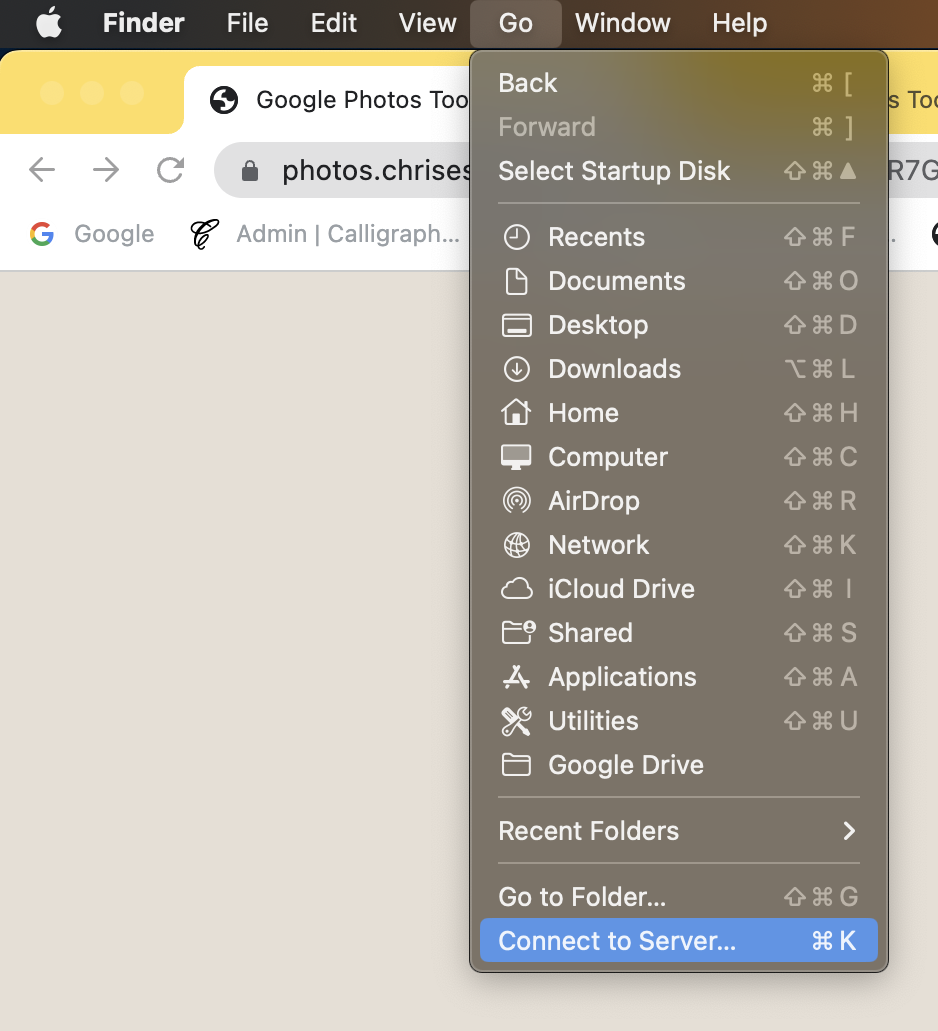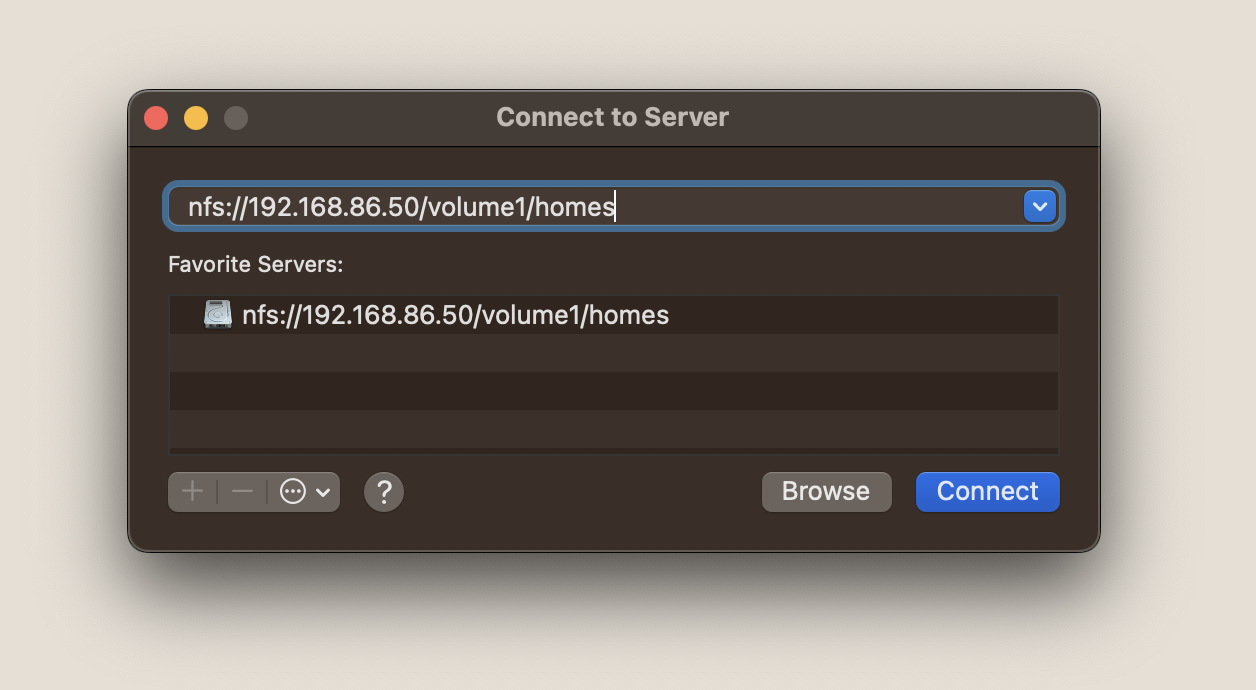Mount NFS
NFS is compatible across Windows, MacOS and Linux.
NFS stands for Network File System.
Microsoft has a handy overview of NFS that will teach you the basics.
Enable NFS on your NAS
Check out our Synology NFS guide for instructions on how to enable NFS on your Synology NAS.
Linux
In Ubuntu, run a command like the following:
mkdir -p /home/synology/homes
mount -t nfs 192.168.86.50:/volume1/homes /home/synology/homes
Troubleshooting
- Make sure that the folder you're trying to mount already exists. That's what
mkdir -p /home/synology/homesdoes. It makes a directory (mkdir) at/home/synology/homes. The-pflag creates any parent directories that don't already exist. - Make sure that you're mounting the right volume path. Synology likes
/volume1/homes. If you're on a different system, experiment with different paths. Also make sure that your NFS share allows read/write access to your client. Permissions can be tricky to debug and require some persistence.
MacOS
- Connect to a server
- Add the nfs server with a path like
nfs://192.168.86.50/volume1/homes